-
Go to the Build Settings window and make sure your Unity project is set to Android. Once set, the
AppchargeConfigfile updates to display Android-specific configuration options.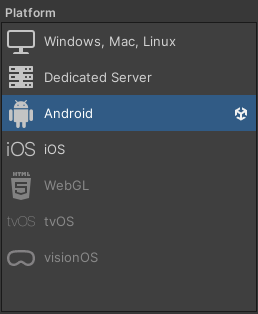
- Click Player Settings > Publisher Settings, and scroll to the Build section.
-
Expose (enable) the following android plugin files or the build process will be passed without changes:
- Custom Main Manifest (
AndroidManifest.xml) - Custom Main Gradle Template (
mainTemplate.gradle) - Custom Gradle Properties Template (
gradleTemplate.properties)
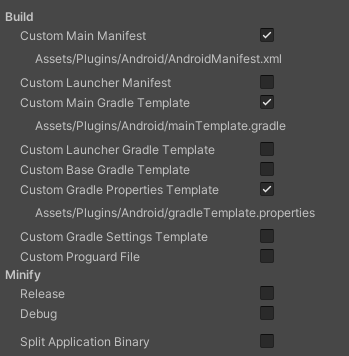
- Custom Main Manifest (
-
Your configuration settings should look like this:
 By default, the configuration file is preconfigured for integration. However, you must set the required Environment and Checkout Public Key fields under Publisher Info.
By default, the configuration file is preconfigured for integration. However, you must set the required Environment and Checkout Public Key fields under Publisher Info.Publisher Info
These settings can also be changed at runtime, but doing so requires re-initializing the SDK.Property Value Description Environment EnumSets the checkout environment. Use Sandboxfor testing andProductionfor live payments.Checkout Public Key StringDefines the checkout public key. You can find it by going to the Publisher Dashboard → Settings → Integration. Android Browser Mode EnumSet the checkout presentation type: TWA(Trusted Web Activity),CCT(Custom Chrome Tab) andExternalfor default browser.Auto Integration Settings
These settings automatically modify yourAndroidManifest.xmland Gradle files to include all necessary dependencies at build time.
You can choose to exclude or disable specific dependencies based on your project’s needs.Gradle Properties
Property Value Description Exclude Android X BooleanExclude the useAndroidXproperty from thegradleTemplate.propertiesfile.Exclude Jetifier BooleanExclude the enableJetifierproperty from thegradleTemplate.propertiesfile.Gradle Dependencies
Property Value Description Exclude Appcompat BooleanExclude the AppCompatdependency from themainTemplate.gradlefile.Exclude Android Browser BooleanExclude the AndroidBrowserHelperdependency from themainTemplate.gradlefile.Exclude Kotlin BooleanExclude Kotlin package dependencies from the mainTemplate.gradlefile.Manifest Modifications
Property Value Description Exclude Internet Permission BooleanExclude the Internet permission from AndroidManifest.xml.Exclude Query Block BooleanExclude Appcharge’s HTTPS scheme query block from the manifest. Exclude Appcharge Activity BooleanExclude the Appcharge Checkout activity. Exclude Exported Attribute BooleanExclude the android:exportedattribute from the Checkout activity.Exclude Discouraged Api Tool BooleanExclude <tools:ignore="DiscouragedApi">from the Checkout activity.Exclude Appcharge Activity Intent Filters BooleanExclude intent filters from the Appcharge Checkout activity. Exclude Custom Scheme BooleanExclude the <data android:scheme="acnative-{gameNameLowerCase}">entry.Exclude Custom Host BooleanExclude the <data android:host="action">entry.Exclude Https Scheme In Activity BooleanExclude the <data android:scheme="https">entry from the intent filter.Example Manifest
If the options above are not excluded (disabled), your final Manifest will look like this:General Auto Integration Settings
Property Value Description Enable Integration Options BooleanDetermines whether the SDK automatically applies required Xcode configurations during build. If disabled, you’ll need to configure them manually in Xcode. Use Internal Browser BooleanUncheck it if you wish to open the checkout outside of your application with the default installed browser.
Note: You can update this property programmatically before launching the checkout.Enable Debug Mode BooleanEnable this to print a summary of the automatic integration changes after the build.
Unity
Integrate with Android
This article explains how to integrate Unity Payment Links with the Android platform.
To integrate with Android:
