-
Go to the Build Settings window and make sure your Unity project is set to iOS. Once set, the
AppchargeConfigfile updates to display iOS-specific configuration options.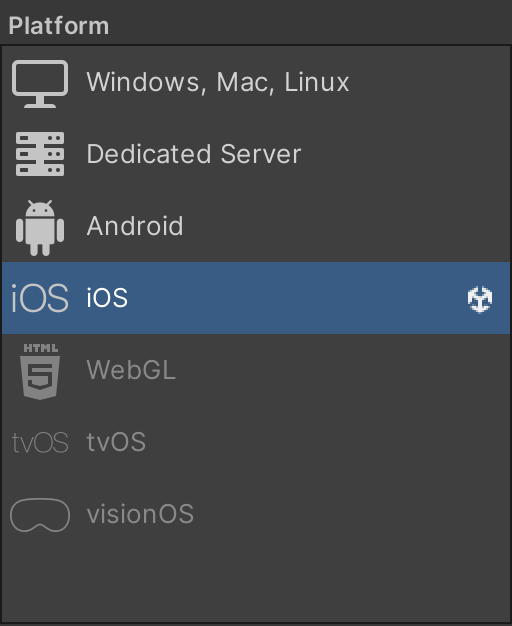
-
Your configuration settings should look like this:
 By default, the configuration file is preconfigured for integration. However, you must set the required Environment and Checkout Public Key fields under Publisher Info.
By default, the configuration file is preconfigured for integration. However, you must set the required Environment and Checkout Public Key fields under Publisher Info.Publisher Info
These settings can also be changed at runtime, but doing so requires re-initializing the SDK.Property Type Description Environment EnumSets the checkout environment. Use Sandboxfor testing andProductionfor live payments.Checkout Public Key StringDefines the checkout public key. You can find it by going to the Publisher Dashboard → Settings → Integration. Basic Settings
Property Type Description iOS Browser Mode EnumSets current browser mode: Externalfor opening default browser orSFSVCfor embedded Safari.Associated Domain BooleanSpecifies the domain used to redirect players back to your game (without the HTTP protocol). Example: my.best-app.com. The domain must be served via https, not http.Portrait Orientation Lock BooleanForce the internal browser to open in portrait mode even if the application is set to landscape.
Note: You can update this property programmatically before launching the checkout.iOS Framework Integration
Enables automatic integration of required iOS frameworks during the Xcode build process.Property Type Description Exclude Set Swift Standard Libraries For Framework BooleanSkips configuring Swift standard libraries for embedded frameworks. Exclude Add Framework Search Paths BooleanPrevents adding framework search paths to the Xcode project. Exclude Set LD Runpath Search Paths BooleanPrevents modifying LD_RUNPATH_SEARCH_PATHSfor framework loading.Exclude Set Swift Version BooleanSkips setting the Swift language version for the framework target. Exclude Set Swift Standard Libraries For Main BooleanPrevents configuring Swift standard libraries for the main app target. Exclude Set Code Sign Entitlements BooleanSkips modifying code signing entitlements related to framework integration. Exclude Set Code Sign Style BooleanPrevents changes to the code signing style (Automatic/Manual). Exclude Add XC Framework BooleanSkips adding the Appcharge XCFramework to the Xcode project. iOS Entitlements Integration
Enables automatic integration of required iOS entitlements during the Xcode build process.Property Type Description Exclude Create Entitlements File BooleanSkips creating or modifying the app entitlements ( .entitlements) file.Exclude Create Associated Domains Key BooleanPrevents adding the com.apple.developer.associated-domainskey to the entitlements file.Exclude Add Associated Domain BooleanSkips adding the Appcharge associated domain value to the entitlements configuration. iOS URL Scheme Integration
Enables automatic integration of the Appcharge iOS URL scheme during the Xcode build process.Property Type Description Exclude Set URL Scheme Type Role BooleanSkips setting the URL scheme type role (e.g., Viewer/Editor) in the app’s Info.plist. Exclude Set URL Scheme Name BooleanPrevents setting or modifying the URL scheme display name in the Info.plist. Exclude Add URL Scheme BooleanSkips adding the Appcharge URL scheme entry to the app’s URL types configuration. General Auto Integration Settings
Property Type Description Enable Integration Options BooleanDetermines whether the SDK automatically applies required Xcode configurations during build. If disabled, you’ll need to configure them manually in Xcode. Enable Debug Mode BooleanWhen enabled, prints a summary of automatic integration changes after the build completes.
Unity
Integrate with iOS
This article explains how to integrate Unity Payment Links with the iOS platform.
To integrate with iOS:
