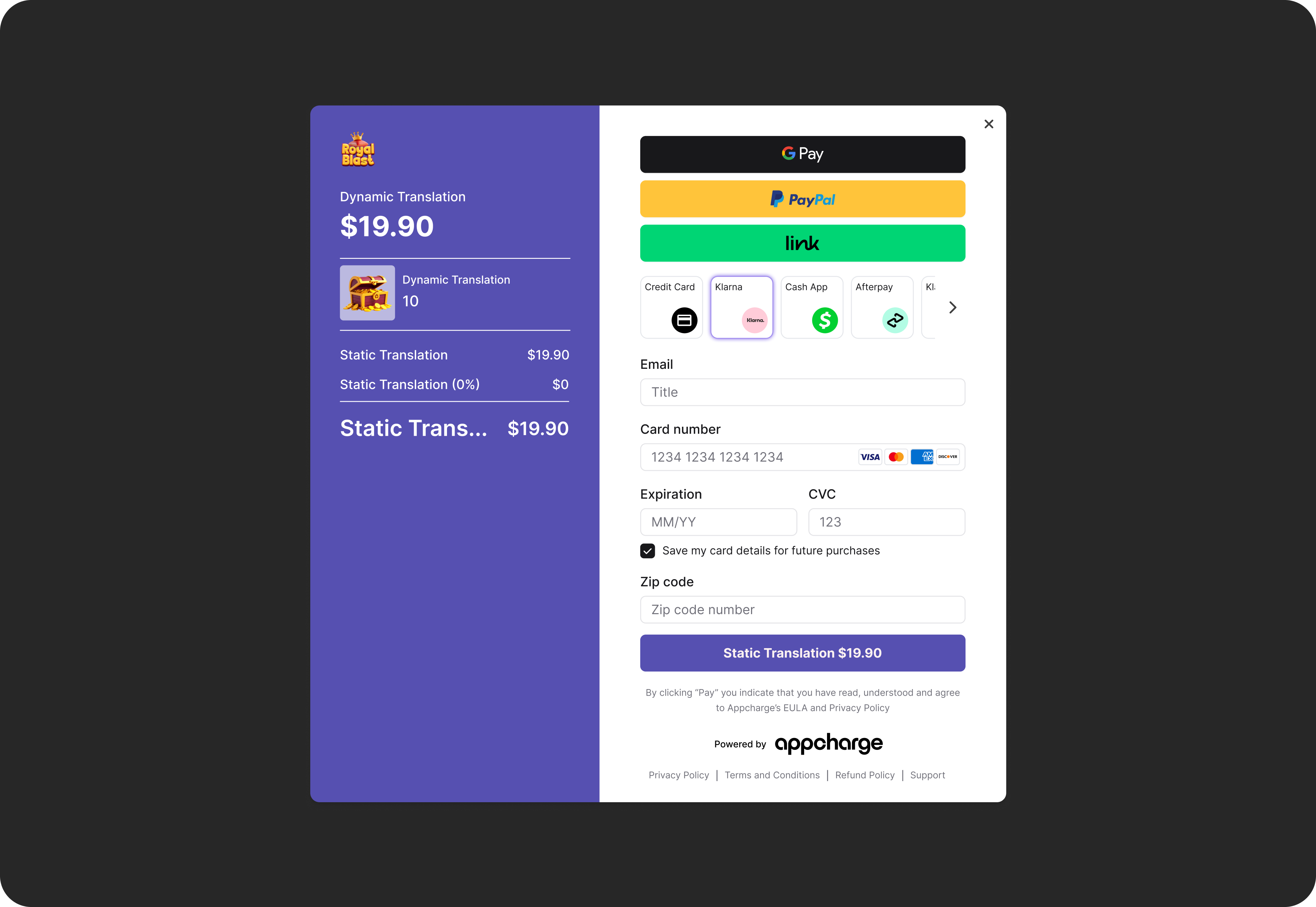Skip to main contentTranslate your web store, checkout, and game portal so customers can view content in their preferred language. This creates a familiar, region-specific experience across global markets.
How it works
In the Publisher Dashboard, you can add languages, manage translations, and control each language’s visibility. A region may support multiple languages, and each language can be used across multiple regions.
By default, all text appears in English until you provide translations. Each time you add a new element to your web store, checkout, or game portal such as a product, badge, or offer, make sure to add its translation. If you don’t, some content may appear partly in English.
Once translations are added, Appcharge automatically displays the language that matches the customer’s locale. If multiple languages are available for the same locale, the first one you added in the Publisher Dashboard is used as the default.
Customers can override this by selecting a different option from the language picker displayed at the bottom of the screen, and their choice is remembered for future visits.
You can also manage translations programmatically through the Translations API service. For step-by-step instructions, see Set and Manage Translations.
Translate the Game Portal
If you want to translate Game Portal pages, including the web store page, you can translate them as usual through the Publisher Dashboard or APIs.
If you want to translate Game Portal content such as in-game text or assets, see Translate Game Portal Content for details.
Translatable content
There are 2 types of content you can translate:
- Static: Fixed interface elements such as button labels and headers.
- Dynamic: Content-specific values you define, such as product prefixes.
Appcharge generates 2 CSV files, one for static fields and one for dynamic fields. Each file contains a current list of translatable items based on the latest data.
For example, when you create a new offer or add dynamic content, the related fields automatically appear in the list.
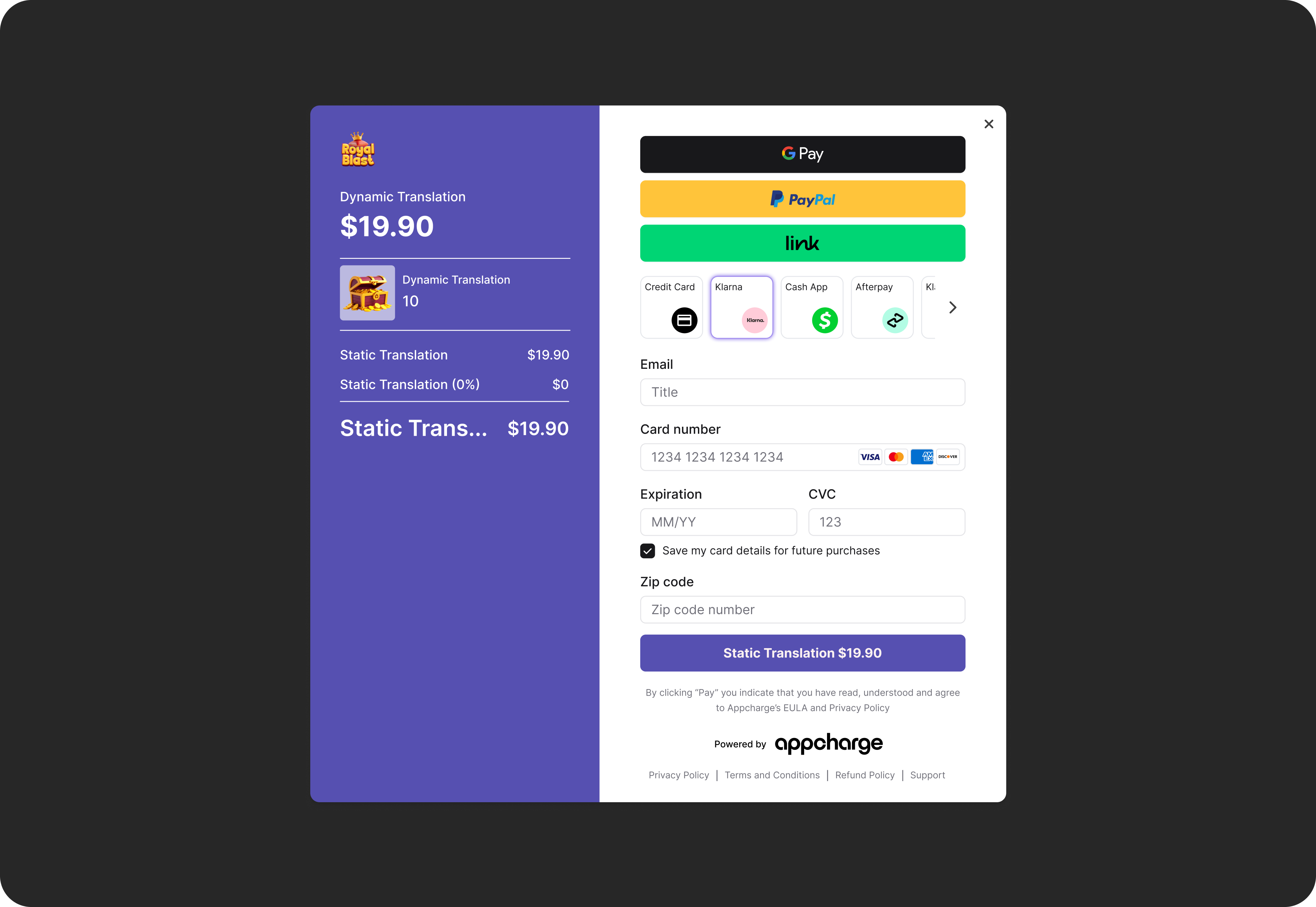
Key features
- Display your web store, checkout, and game portal in the customer’s preferred language.
- Manage both static and dynamic content.
- Add multiple languages and control when they are visible.
Best practices
- Use the Sandbox environment to preview translations before activating them.
- Only activate a new language once it’s fully translated.
- Keep translations current by tracking new or updated offers, products, and content.