Set translations
Follow these steps to translate content:Step 1 | Add languages
Add your languages in the Publisher Dashboard. Each time you add a language, a new column is created in the CSV files.Step 2 | Download the translation files
Download the 2 CSV translation files to view all translatable fields:- Go to the Localization tab.
- Scroll to Download Up-to-Date Translations File.
- Click Download Static Strings and Download Dynamic Strings to download both CSV files.
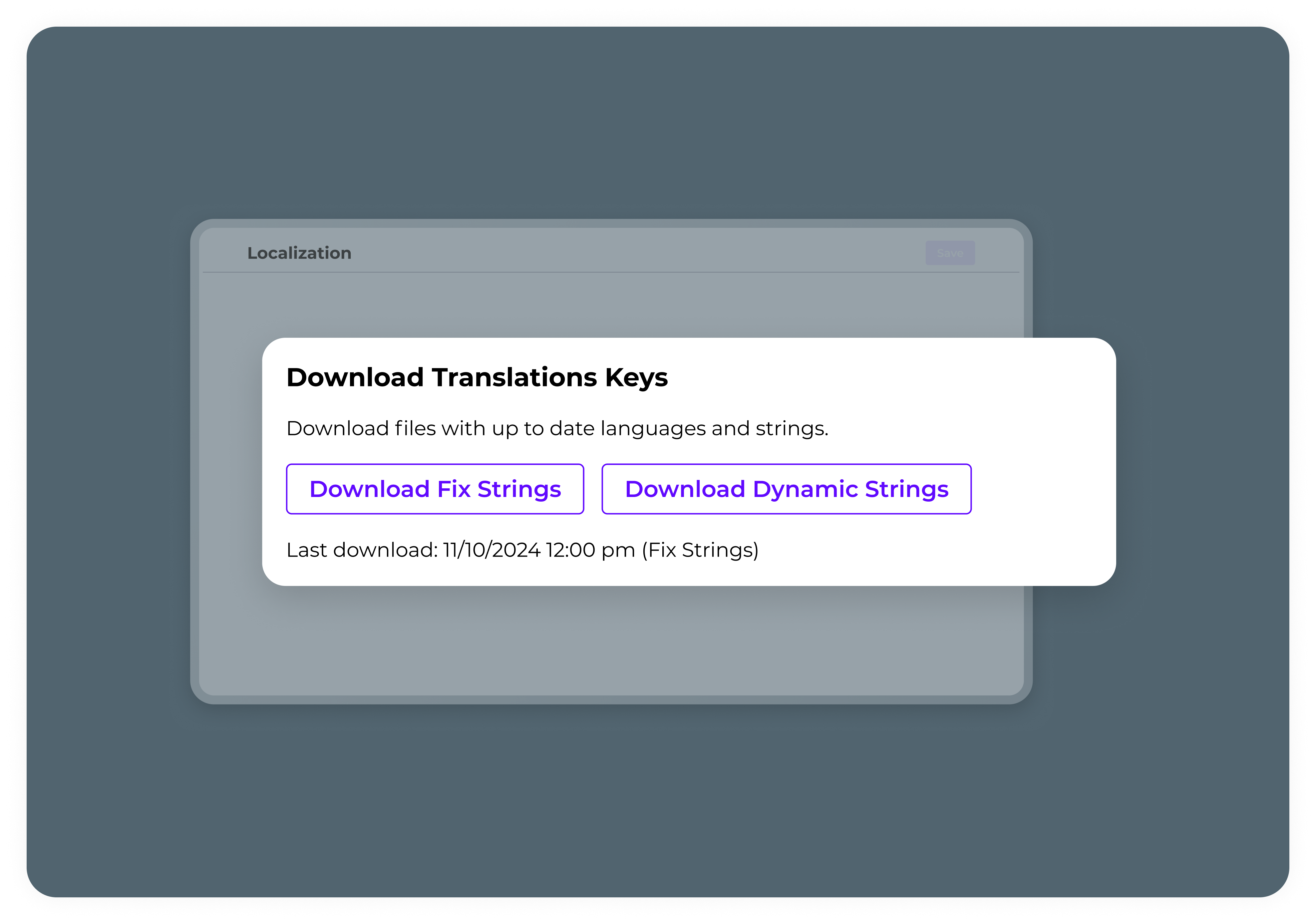
Step 3 | Add translations
Add translations for each string in the appropriate language column in both the static and dynamic CSV files. To add translations:-
Open the 2 CSV files. They contain the following columns:
Column Description Key The identifier for the string. English The default English text that requires translation. Other Languages Columns where you can add translations for each language. -
Enter your translations in the appropriate language columns and save the files.
- You can’t modify or delete the English text.
- Column headers are fixed and cannot be changed.

Step 4 | Upload translations
After adding your translations, upload the files back into the Publisher Dashboard:- In the Localization tab, scroll to Upload New Translations Files.
- Upload the 2 CSV files that contain your translations.
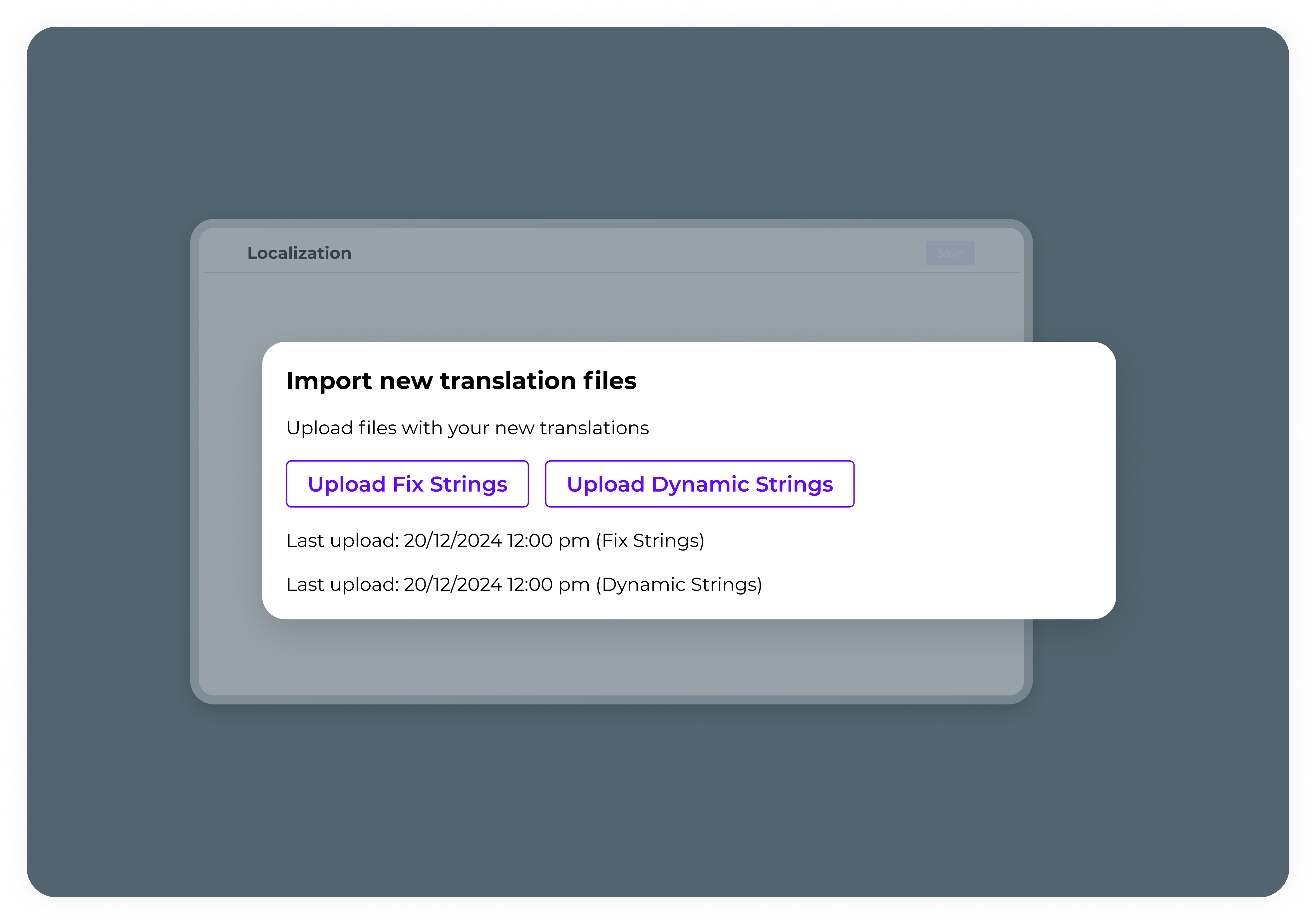
Step 5 | Activate the languages
To activate the languages:- In the Localization tab, scroll to Manage Languages.
- Turn on the toggle for each language you want to make available to customers.
To keep translations current, repeat steps 2- 4 regularly.
Edit or delete translations
To edit or delete translations:- Go to the Localization tab.
- Scroll to Download Up-to-Date Translations File.
- Click Download Static Strings and Download Dynamic Strings to re-download the CSV files.
- Edit or delete the translations in the appropriate language columns and save the files.
- Scroll to Upload New Translations Files and upload the updated files back into the Publisher Dashboard.
If you delete a translation, the text will revert to the default English version.
