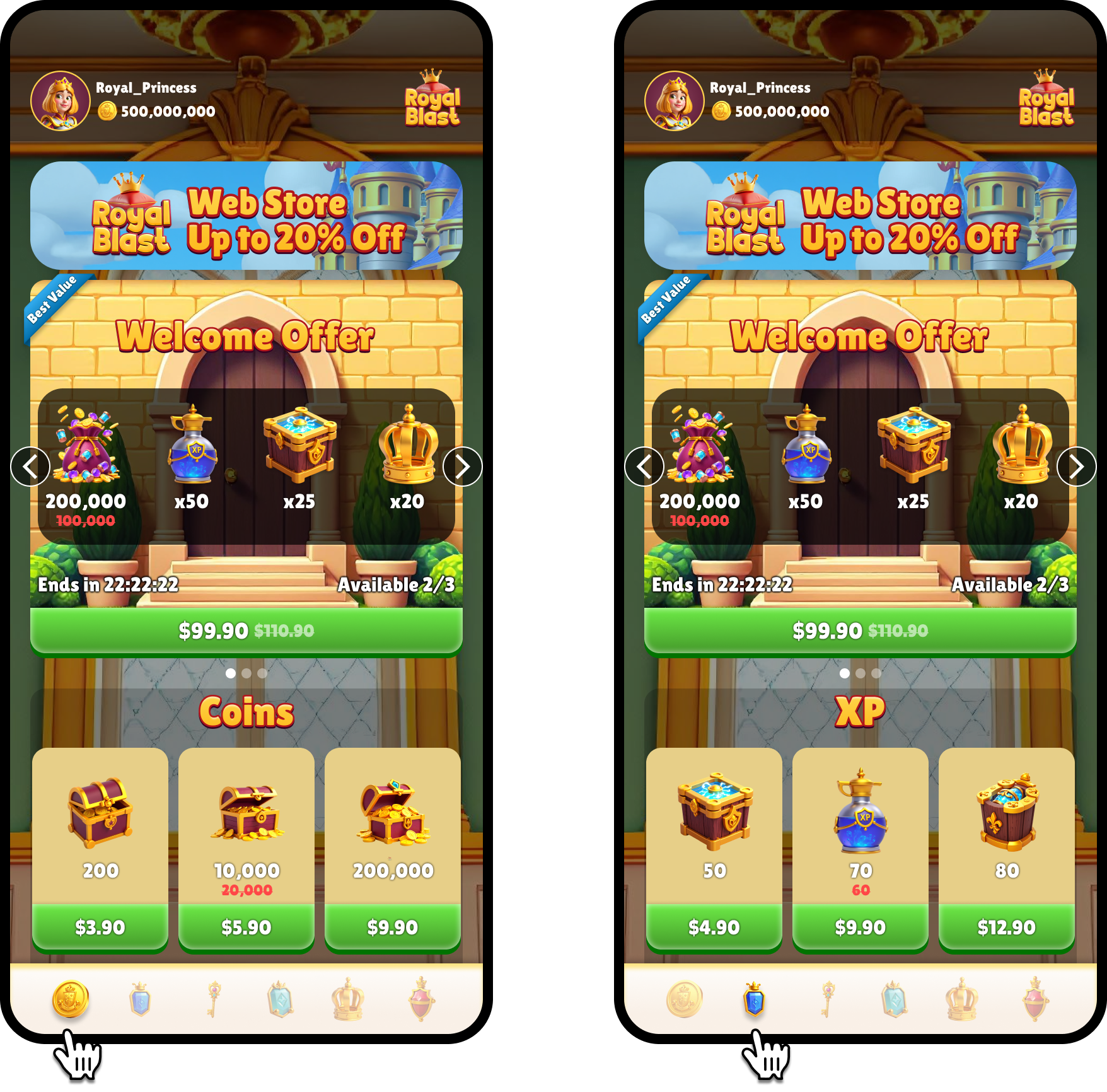Skip to main content
-
To get access to this feature, contact your account manager.
-
This feature currently supports bundles, special offers, and rolling offers only.
Set up tabs
To set up tabs in the Publisher Dashboard, first create a tab, and then assign offers to it. You can also assign offers to a tab using the publisherTabId property via the Offers API.
Create a tab
To create a tab:
- Go to the Store Page tab in the Builder.
- Scroll to Tabs. Enter a Tab Name and ID, upload an icon, and then click Add. The icon is what players click to select the tab. If you don’t upload an icon, the tab will be displayed as text, using the tab name you provided.
- Click Save in the top-right corner of the Store Page.
Assign a tab to an offer
To assign a tab:
- Go to the offer you want to assign a tab to. For example, Bundles.
- Either create a new offer, or edit an existing one by clicking the 3 dots and selecting Edit.
- In the General section, open the Tab dropdown and select either:
- A single tab: The offer will only appear in that tab.
- All: The offer will appear in every tab.
Edit a tab
To edit a tab:
- Go to the Store Page tab in the Builder.
- Scroll to Tabs and locate the table of existing tabs.
- Click the Edit icon next to the tab you want to update.
- Update the tab details, and then click Save.
- Click Save again in the top-right corner to update the Store Page.
Remove a tab
To remove a tab:
- Go to the Store Page tab in the Builder.
- Scroll to Tabs and locate the table of existing tabs.
- Click the Delete icon next to the tab you want to remove.
- Click Save in the top-right corner to confirm the changes.