This is a legacy authentication method. We recommend you use Game Redirect Login instead.
Set up the checkout link offer using JWT
Follow the steps below to set up your checkout link offer using the JWT authentication method.Step 1 | Integrate Appcharge with your platform
Before creating a checkout link offer, follow the steps to integrate Appcharge with your broadcast platform or custom distribution system:- Go to the Settings tab in the Publisher Dashboard and click Integration.
- Toggle on Enable Deeplink JWT Secret to generate a secret key.
- Copy the value of the generated Deeplink JWT Secret.
- Add the secret to your broadcast platform configuration, or if you are using your own custom distribution system, save the secret to use after you’ve created the checkout link offer.
Step 2 | Create and manage your checkout link offer
Follow the steps in the article to create and manage a checkout link offer in the Publisher Dashboard. Alternatively, you can create and update checkout link offers using the Checkout Link Offers API.Step 3 | Design the approval popup (optional)
You can fully customize the approval request screen to match your branding: In the Publisher Dashboard, go to Builder > Approval Request to customize the popup. If you choose not to customize the popup, it will use the default Appcharge configuration.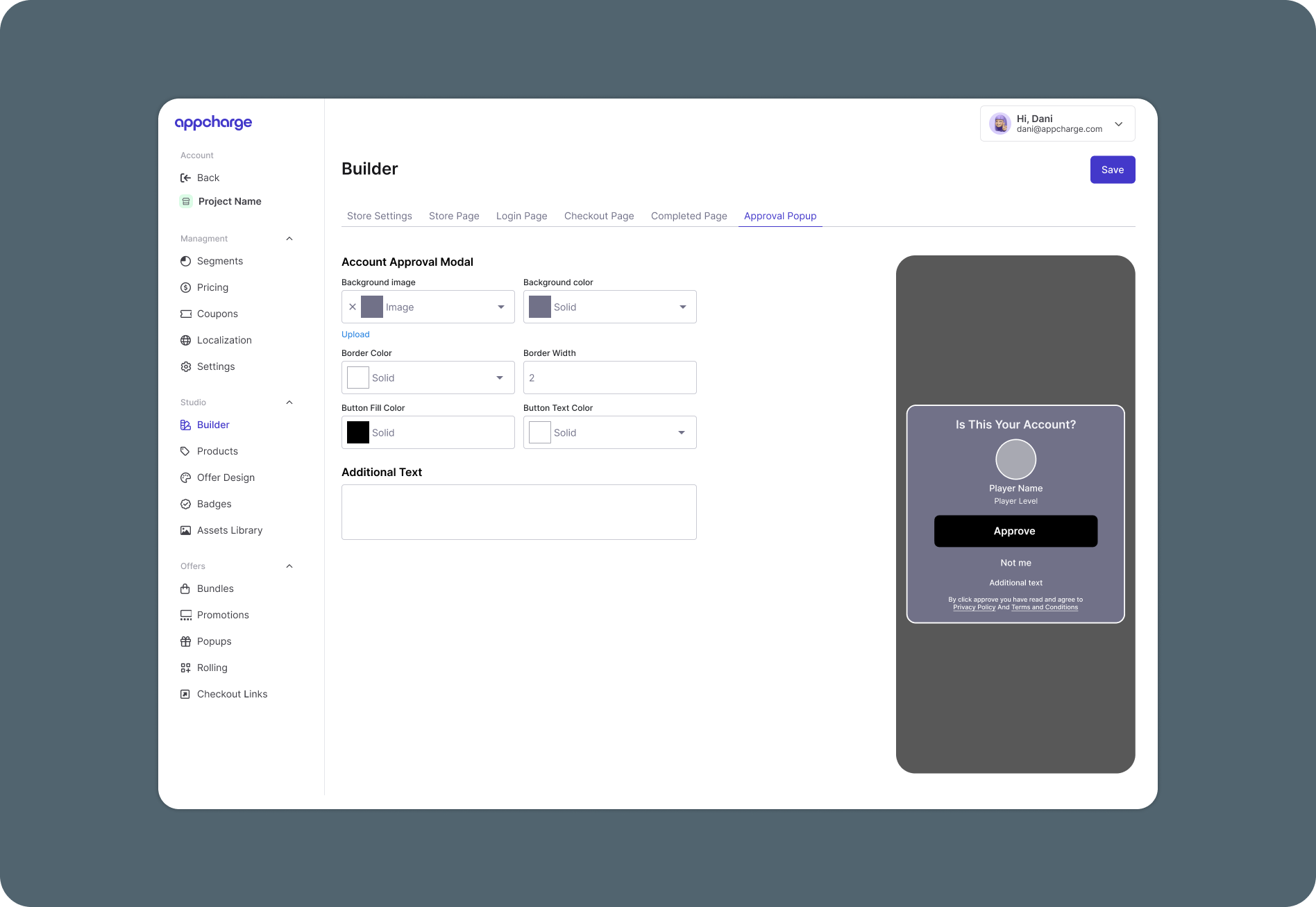
Step 4 | Add JWT and distribute the deeplink
Once you’ve created a checkout link offer, you’ll receive a deeplink. Before sharing it with players, secure the deeplink with a signed JWT, then distribute it according to your platform or system.Broadcast platform
If you’re using a broadcast platform, such as a social media automation tool, add the deeplink to your platform’s distribution message. Make sure your JWT secret is added to the platform’s configuration settings, as described above.Custom distribution system
If you’re using a custom distribution system, you’ll need to manually generate a signed token (JWT) and append it to the deeplink. This makes the link secure and targeted for each player. To do this:-
Create a JWT object with the following parameters and sign it using HS256 Algorithm:
Example code
Parameter Required? Type Description playerIdYes Number Player ID. originalLinkYes String Deeplink offer URL. iatYes Timestamp UNIX Timestamp in seconds when the player was redirected to the web store. -
Append the signed JWT token as a query parameter to the deeplink:
-
Distribute this
redirectUrlto players.Always generate and sign JWTs on your backend. Never expose your Deeplink JWT Secret in client-side code.
