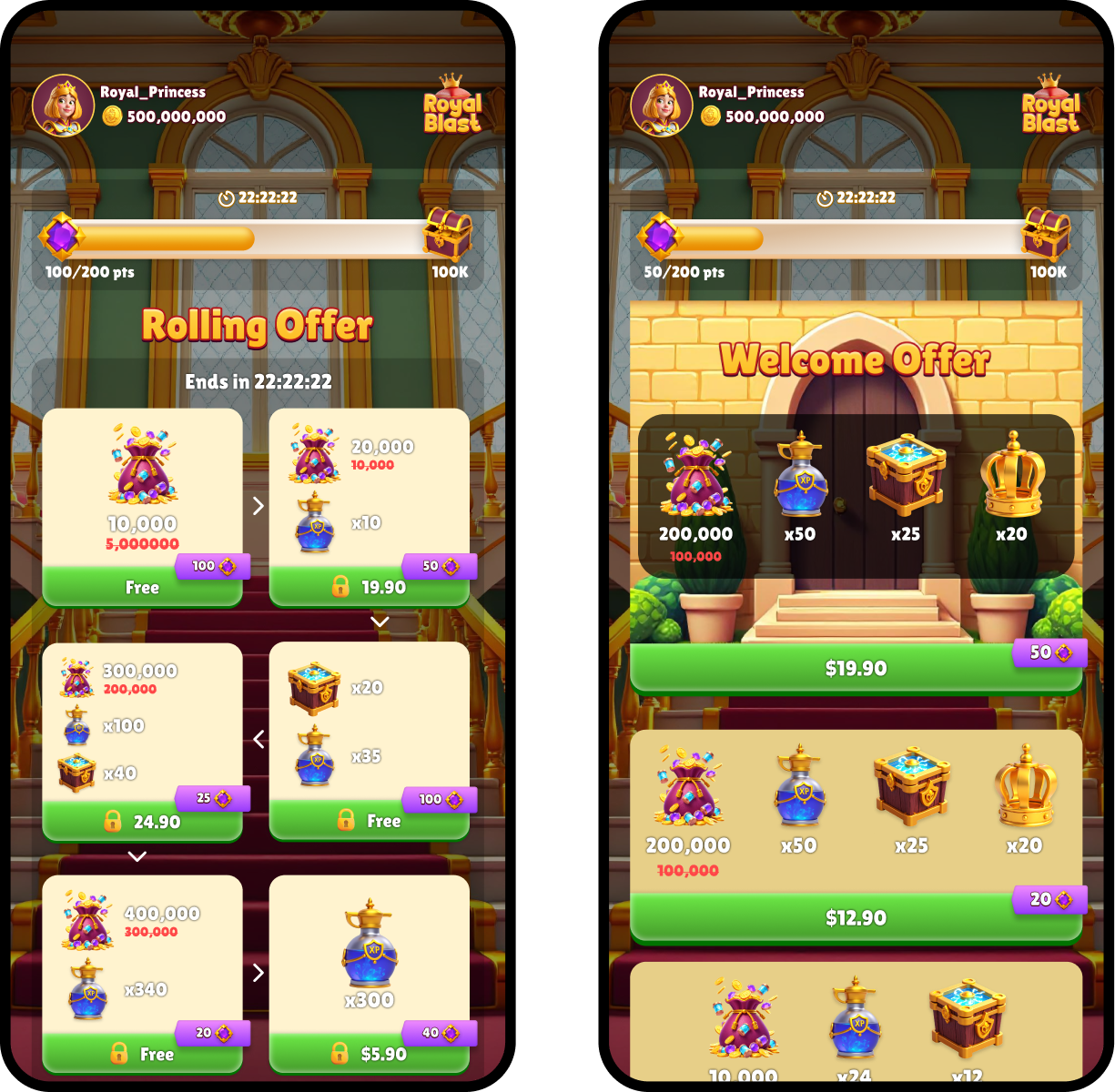Skip to main contentA Progress Bar is a type of offer in the web store that works alongside other offers to encourage players to purchase additional offers. Each Progress Bar represents a mission, defined by the total number of points a player must earn to receive a reward. Players earn points by purchasing offers or by collecting free rewards such as daily bonuses.
The Progress Bar acts as a visual indicator of how far players have advanced toward completing the current mission. As a monetization tool, it highlights visible progress and rewards to keep players motivated, reinforce achievement, and drive long-term engagement.
How it works
You can create multiple missions for players to complete in sequence. In the Publisher Dashboard, create one or more missions and specify how many points are needed to complete each mission by setting the Progress Bar size.
Using the Web Store Personalization API service, configure each mission’s reward by specifying the product and quantity players receive upon completion. Then, define which offers contribute toward the Progress Bar and how many points each one grants. Offers that contribute display a points ribbon, showing the number of points that offer collection or purchase adds to the Progress Bar.
As players earn points, the Progress Bar fills to show their advancement. When the bar is filled and the required number of points is reached, the mission is complete, the player receives their reward, and a free order is created. If another mission is available, the Progress Bar resets, and players automatically move to the next one, revealed with an animation while the points ribbons remain visible on contributing offers. If there are no additional missions, the Progress Bar and points ribbons are removed from the web store.
Schedule a Progress Bar
You can schedule a Progress Bar to appear during specific time periods. When scheduled, a countdown timer is displayed, creating a sense of urgency for players. Once the scheduled time ends, the Progress Bar disappears from the web store.
Rollover points
Any extra points earned beyond the previous mission’s requirement roll over, ensuring that no progress is lost. This rollover system creates a smooth and continuous experience where completing one mission naturally leads into the next, keeping players consistently engaged and motivated.
- If a Progress Bar is deleted from the Publisher Dashboard, or if a scheduled Progress Bar ends, both the points ribbons and any accumulated rollover progress are permanently lost.
- Toggling a Progress Bar to inactive and then reactivating it does not cause any loss of points for players.
Key features
- Clear reward structure: Drives long-term engagement and reinforces a sense of achievement with visible progress and clearly defined rewards.
Monitor Progress Bars
You can track Progress Bars by:
- Viewing all Progress Bars in the Progress Bar section of the Publisher Dashboard, where you can filter by external ID and status.
- Setting up webhook events for real-time updates on player activity, offer interactions, and orders.
Learn how to create and manage a Progress Bar.