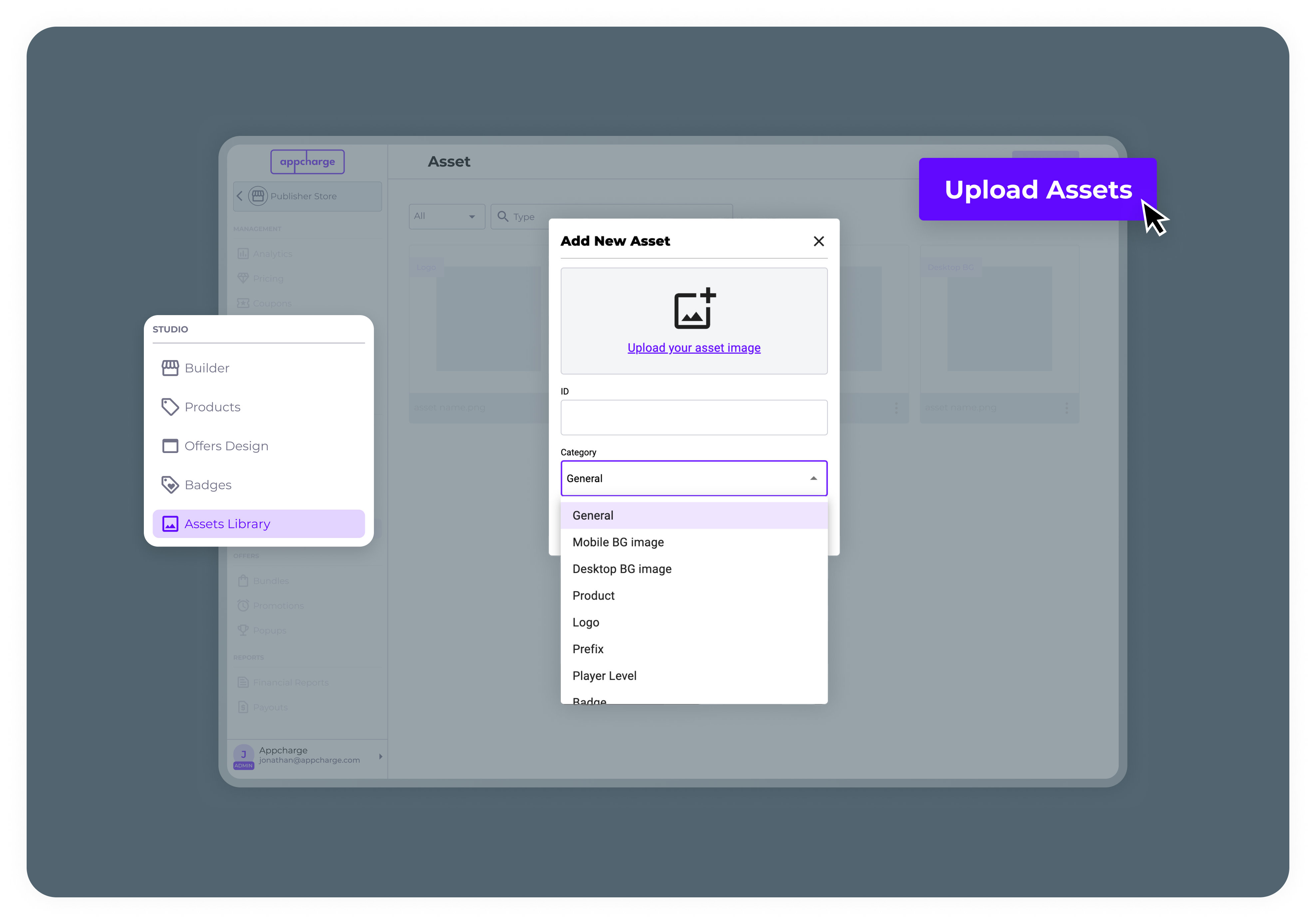Skip to main contentThe Assets Library stores all the visual files for your project. Each project in your account has its own library, where you can create and manage assets to use across the project. This ensures everyone working on the project has access to the relevant files, improving efficiency and consistency.
You can also create and manage assets in the Assets Library using the Assets API.
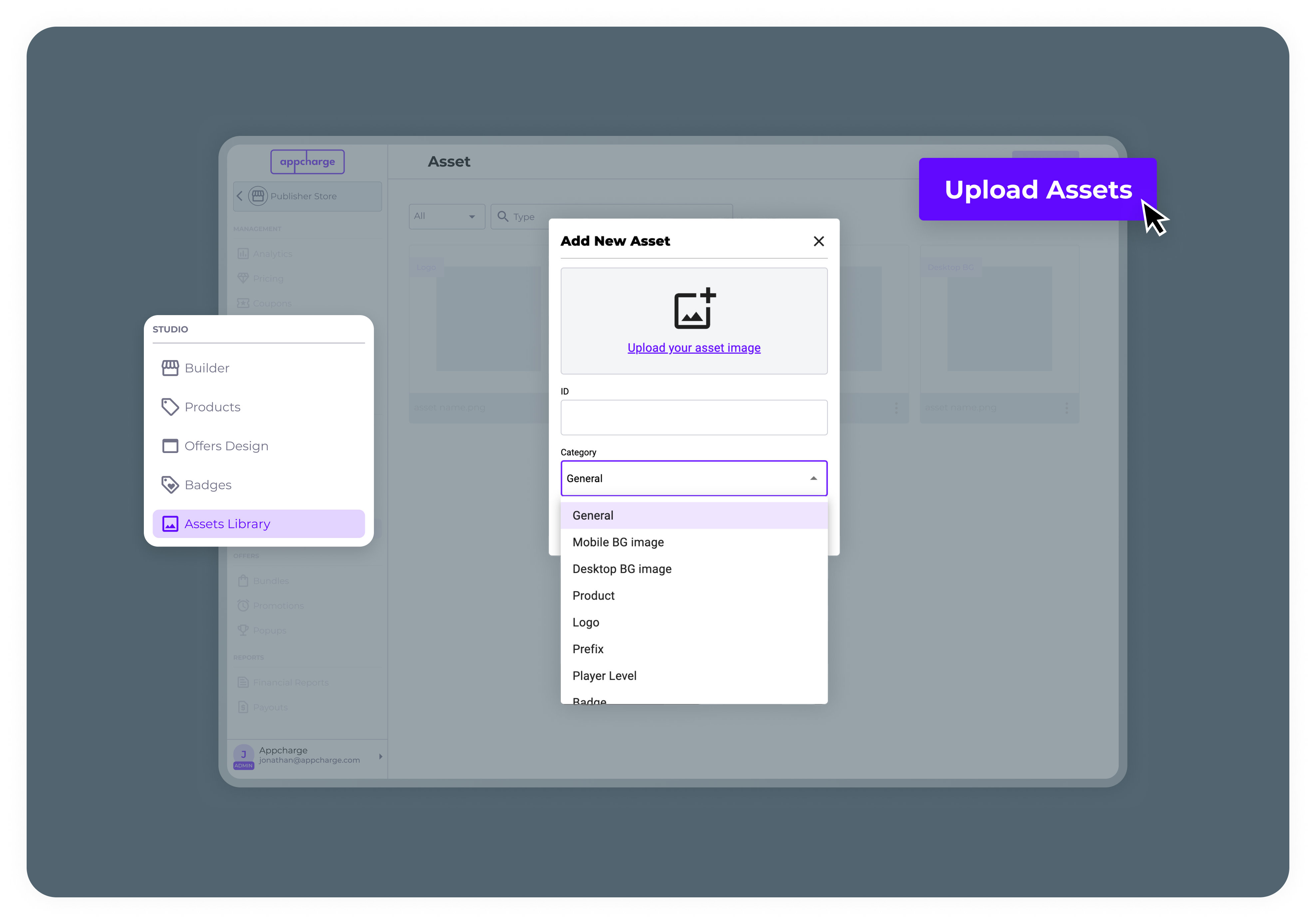
Add an asset
To add an asset:
- Go to the Assets Library tab and click Upload Asset.
- Click Upload your asset image to select an image from your files.
- In the ID field, enter a unique identifier for the asset.
Note: You will need this ID when configuring elements such as products and offers in your web store.
- In the Category field, select the asset type. Note that the asset will only be available for use in the category you select. For example, an asset set to Product can only be used when configuring products.
Asset upload requirements
To ensure your assets display correctly across your web store, refer to the specifications in the table below for each asset category. These requirements may vary slightly depending on your web store template.
| Category | Dimensions | File Type | Minimum Width |
|---|
| Mobile BG Image | 1:3 | PNG or JPEG | 400 px |
| Desktop BG Image | 1920 × 1080 px | PNG or JPEG | 1920 px |
| Product | 1:1 | PNG or JPEG | 128 px |
| Logo | 1:1 | PNG or JPEG | 320 px |
| Prefix | 1:1 | PNG or JPEG | 32 px |
| Player Level | 3:1 | PNG or JPEG | 800 px |
| Badge (Emblem) | 1:1 | PNG or JPEG | 128 px |
| Badge (Prefix) | 1:1 | PNG or JPEG | 32 px |
| BG Bundle (1 in a Row) | 2:1 | PNG or JPEG | 400 px |
| BG Bundle (2 in a Row) | 1:1 | PNG or JPEG | 400 px |
| BG Bundle (3 in a Row) | 2:1 | PNG or JPEG | 400 px |
| BG Popup (Square) | 1:1 | PNG or JPEG | 400 px |
| BG Popup (Vertical) | 2:3 | PNG or JPEG | 400 px |
| Banner | 3:1 | PNG or JPEG | 800 px |
| Offer Header | 1:1 | PNG or JPEG | 32 px |
| Favicon | 1:1 | PNG or JPEG | 32 px |
| Section | 1:1 | PNG or JPEG | 32 px |
| Button Image | 1:1 | PNG or JPEG | 32 px |
| Icon Image | 1:1 | PNG or JPEG | 32 px |
| Player Profile Image | 1:1 | PNG or JPEG | 128 px |
| Back To Game Button | n/a | PNG or JPEG | 48 px |